How To Find the IP Address of my Router?
If you want to change or update any settings of your Router for ex: Change the password, change Router name etc., you have to access your router settings. You can easily access your Router Settings if you know the IP Address of your Router.
All the routers have default IP Address to access it. Most of the Routers have 192.168.0.1 or 192.168.1.1 as Default IP Address. But in case you don’t know the default IP address of your Router OR you have changed it and forget it later? Then also you can find the IP Address of your Router.
Here we gonna explain for both Windows and Mac OS. We can easily find IP address using Command Prompt. Steps are pretty simple and straightforward., Let’s check out one by one:
1. In Windows OS:
Step 1: In Windows open Command Prompt (cmd) from Run Window (Windows key+R) and Type CMD, press enter.
Step 2: Now Command Prompt window will get open. here just type ‘ipconfig /all’ command following by ‘Enter’.
Step 3: List of all Ethernet Network Adaptor and WiFi Network Adaptor will be shown with their respective details. In case your router is Wireless, search for ‘Wireless LAN Adapter Wi-Fi”.
2. In Mac OS:
If you are using Mac OS, then to find the IP Address of your router we gonna use a command in Terminal App.
Just open Terminal App and Enter command: “route -n get default”. Here the value of the “Default Gateway” is your Routers IP Address.
In the worst-case scenario, nothing works for you, just reset your Router to factory defaults and this will change your Router IP Address to default one “192.168.1.1/192.168.0.1” [Or Google Your Routers Default IP Address]. That’s It!!!
So, now you can easily find IP Address of your Router and access Router Settings. If you face any problem please Call Tech4service 780 264 9262