This Computer Repair Guide was created for those Computer users out there that are either trying to recover from a system crash or are waiting for the inevitable and paralyzed with fear because they will not know what to do when it happens. You have no Windows install disk, after all. What will happen to your pictures, your music, your entire computer? Will you be forced to take it into the shop, or will you be forced to break down and buy a new PC?
This guide will cover a wide range of ways to repair your computer. It will explain some of the things you need to do immediately to begin taking control of your computing destiny.
How To Run Computer Diagnostics
Unfortunately, in order to keep your computer out of the shop, normal users need to become bonafide PC technicians. That’s not such a bad thing. If you can diagnose hardware problems with your computer, you can proactively repair the computer and save yourself money. The good news is, Tech4Service provides you with a couple of ways to take the mystery out of hardware troubleshooting your computer.
Computer Repair Using Windows Backup and Restore
It is important to have a backup of your files in case your computer ever crashes. While there are numerous ways to do this, you can perform this action easily within the operating system by creating a backup using Windows Backup and Restore. You can select the level you want to back up, from individual folders to drives. The backups are compressed to save space.
To back up your files in Windows, do the following:
1. Select Start > Control Panel > System and Security > Backup and Restore.
2. Follow the on-screen instructions to schedule and create a backup.
Try A Windows System Restore To Fix Your Computer System Restore is functionality within Windows and should not be confused with System Recovery, which is functionality within a computer system. A system restore should be one of the first things you attempt to fix your computer–no matter what brand of PC you have. It is non-destructive to personal data and will usually fix problems associated with drivers or system files that have become corrupt or changed since the computer was the last working properly. You can restore the computer to a previous system restore point (created at an earlier date and time) if you are having problems with your computer.
To restore to a previous system restore point, when the computer was running correctly:
1. Select Start > Control Panel > System and Security > System.
2. In the left pane, click System Protection.
3. Click the System Protection tab.
4. Click System Restore, and follow the on-screen instructions.