Introduction
Experiencing issues with your MacBook Pro? Whether it’s unresponsive keys, a cracked screen, or a dwindling battery life, it might be time for a Mac Repair. Before you head to an Apple Store, an Apple Authorized Service Provider, or ship it to Apple, there are some essential steps you should take to ensure a smooth repair process.
1. Backup Your Mac Data
Your data is invaluable. Before any repair, ensure you’ve backed up everything. While you might get the same Mac back, there’s no guarantee your internal storage will remain untouched. If your Mac’s keyboard or trackpad is malfunctioning, remember, you can always use an external keyboard and mouse.
2. Enable Guest Access
Sometimes, technicians need to verify post-repair functionality. Instead of providing your admin password, which grants full data access, set up a Guest User. This can be done via System Preferences > Users & Groups. Ensure that Automatic Login is disabled and set the Display Login Window As option to List of Users.
3. Turn Off Find My Mac
While Find My Mac is a great security feature, Apple might not be able to repair your device with it enabled. Navigate to System Preferences > Apple ID > iCloud and uncheck Find My Mac. Don’t forget to reactivate it once your Mac is back!
4. Disable Firmware Password
This is mainly for older Intel-based Mac users who’ve set a firmware password. To disable, launch macOS Recovery and head to Utilities > Startup Security Utility or Firmware Password Utility. After disabling, ensure you restart your Mac.
5. Deauthorize iTunes Store Purchases
Avoid potential authorization issues by deauthorizing your Mac for iTunes Store purchases. In the Music or TV apps, go to Account > Authorizations > Deauthorize This Computer. You can reauthorize post-repair.
Conclusion
Preparing your Mac for repair is more than just handing it over. By following the steps above, you not only safeguard your data but also facilitate a smoother repair process. If you’re looking for expert Mac repair services, consider Tech4Service Canada. Their certified technicians ensure efficient repairs at competitive prices.