Recovering Lost Data from a Formatted PC: A Comprehensive Guide
Formatting your computer is a common solution to various issues, from partitioning woes to virus infections. However, in the process, you might inadvertently lose valuable data. If you think all hope is lost, think again. Retrieving data from a formatted computer is possible, and here’s how.
Is Data Recovery Possible After Formatting?
Contrary to popular belief, formatting doesn’t permanently erase your files. While it might seem like your data has vanished, it often remains on the hard drive unless overwritten by a new installation or files. So, if you’ve formatted your computer but haven’t reinstalled the operating system, there’s a good chance you can retrieve your data with the right tools.
Steps to Retrieve Data from a Formatted PC:
- Leverage Data Recovery Software:
- Specialized data recovery software, like “Data Recovery for Windows,” can be a lifesaver. This tool can retrieve lost, deleted, or formatted data from various Windows-based storage devices. Using advanced recovery techniques, it can help you recover files even after a hard drive format or Windows reinstallation. Once you run the software, it scans your device, provides a preview of recoverable data, and lets you choose the files you wish to restore.
Preventing Data Loss Post-Formatting:
Regular Backups:
- Prevention is better than cure. Regular backups are your best defense against data loss. Whether you’re using Windows 10 or another OS, there are multiple ways to back up your data. From third-party tools to manual transfers to external drives, or cloud storage solutions like OneDrive, you have a plethora of options. Windows 10 users can also utilize the built-in System Image Backup feature for a comprehensive backup.
External Hard Drive Precautions:
- Often, users quickly format external hard drives when they encounter issues. While this can resolve certain problems, it can also lead to data loss. Before formatting, always ensure you have a backup of the data stored elsewhere.
In Conclusion:
Formatting might seem like a clean slate, but it doesn’t necessarily mean your data is gone forever. With the right tools and precautions, you can recover and safeguard your precious files. Always remember: regular backups are your best friend in the digital world.