Navigating Malware Removal: Safeguarding Your Devices
The digital realm, while offering convenience, also brings along threats like malware. If your device gets infected, don’t panic. With the right steps, malware removal can be straightforward. Let’s delve into the process for both Mac and PC.
Understanding Malware Infiltration
So, how does malware find its way into your device? It can sneak in through various means:
- Visiting compromised websites.
- Clicking on deceptive links in phishing emails.
- Downloading malicious attachments.
These tactics often play on urgency, luring users into hasty actions. Always exercise caution online, avoiding suspicious links or emails.
While PCs often bear the brunt of malware attacks, Macs aren’t immune. Regardless of your device, awareness is your first line of defense.
Removing Malware from Your Mac
Stay Offline: Minimize the risk by disconnecting from the Internet. This prevents the malware from communicating with its server or spreading further. If you need to download a tool, do so quickly and then disconnect.
Enter Safe Mode: Safe mode helps in diagnosing Mac issues. Restart your Mac, press and hold the shift key until the Apple logo appears. If you face issues, seek guidance online.
Avoid Account Logins: Many malware types aim to harvest personal data. By avoiding logins, you reduce the risk of credential theft.
Run a Malware Scanner: With your Mac compromised, it’s time for cleanup. Most common infections can be tackled with a malware scanner. If you have an antivirus, consider adding an on-demand malware scanner for added protection.
Removing Malware from Your PC
Disconnect from the Internet: Just as with Mac, start by disconnecting your PC from the Internet. This halts any data transmission to potential malware servers.
Clear Temporary Files: Deleting temporary files not only accelerates the virus scanning process but also frees up disk space. Use the “Disk Cleanup” utility for this.
Monitor Your Activities: Use the Activity Monitor to identify and disable any suspicious software running on your PC. This tool provides a real-time view of all active programs and their impact on your system.
In the digital age, staying vigilant is crucial. By understanding the threats and knowing how to combat them, you can ensure a safer digital experience. Always keep your software updated and consider regular system checks as a preventive measure.